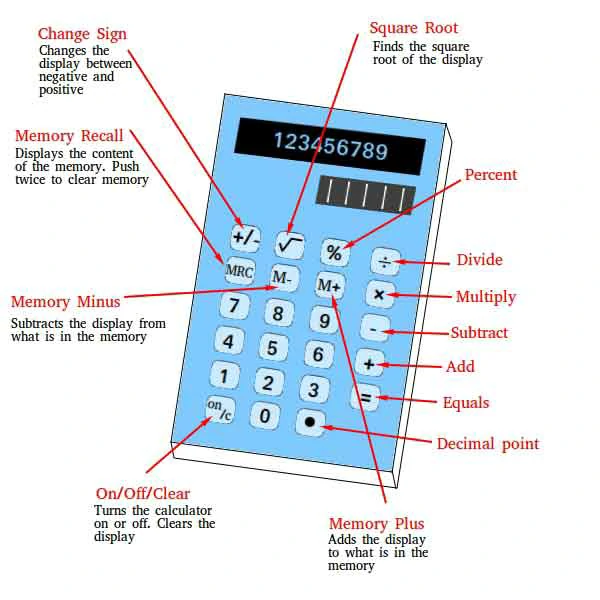Calculators are indispensable tools for everyday use and for office work. If you are a college student, a finance newbie, or even just someone who deals with numbers on a daily basis, being familiar with the whole collection of functions in your calculator can be the difference between your productivity and accuracy.
Although most users use simple operations like addition and subtraction, most calculators and customized calculators also have other functions that can assist you in saving time and effort. In this article, we will delve into the main functions of a calculator, including M+, M-, GT, CE √, and others, and give you tips on how to use them efficiently, especially for users in accounting, finance, or anyone who wants to simplify their calculations.
1. M+ and M- (Memory Plus and Memory Minus): Remembering and Fine-Tuning Numbers
M+ (Memory Plus) and M- (Memory Minus) keys are two of the most useful tools you are likely not using to their full value. They allow you to store and change numbers in memory that can quickly be priceless in long, multiple-step calculations. They are used most often on business and scientific calculators, but can be used even on more basic computer versions.
1) How to Use M+ (Memory Plus)
- Purpose: The M+ button assists you in saving a number in the memory of the calculator. It comes in handy while performing lengthy calculations and wishing to keep the midpoint results without entering numbers again.
- How It Works: Type in a number and press M+ to save it to the calculator memory. You can add more numbers to memory every time you type in a new number by pressing M+. To find the total, press MR (Memory Recall).
Example:
- Type in 20.
- Press M+ to save 20 to memory.
- Type in 15, then press M+ again. Now 20 and 15 are stored to memory.
- Press MR to pull up the total, and it shows 35.
2) How to Use M- (Memory Minus)
- Purpose: The M-M- M-button subtracts a number you have stored in memory so you can adjust without destroying the overall calculation.
- How It Works: Similar to M+, key in a number and press M- to subtract it from memory. The tool is helpful when you need to make adjustments during long calculations involving several steps.
Example:
- Save 100 by pressing M+.
- Type 50 and press M-. This will remove 50 from memory, with 50 in memory left.
- Press MR to display the result.
2. GT (Grand Total): Running Total
The GT (Grand Total) button is quite convenient for anyone to monitor running calculations. You can use the feature to get the grand total of all entered numbers quickly, and it is a wonderful utility to calculate running totals, bill totals, or financial reports.
1) How to Use GT (Grand Total)
- Purpose: GT calculates for you the overall total of all the numbers you’ve added together to date in a session. It’s a shortcut to view the total of everything you’ve calculated without needing to add each number separately.
- How It Works: When you’ve done a string of additions or other calculations, pressing the GT button will show the total amount accrued.
Example:
- Press 50 and press the + button.
- Type 30 and GT to calculate the grand total, and it will yield 80.
- Enter 25 and press GT again. Your grand total is now 105.
3. CE (Clear Entry): Correcting Mistakes with Ease
Mistake occurs, particularly when you are working with a large number. CE (Clear Entry) is the quickest and most convenient way of correcting your mistake without having to redo your calculation from scratch.
1) How to Use CE (Clear Entry)
- Purpose: Press the CE key so you can clear your latest entry you’ve just typed, so that you can minimize errors as you test out your calculation.
- How It Works: As soon as you type a number and discover you’ve made an error, the CE will delete only the one entry. This saves time as you don’t have to repeat the prior error all the way through your whole calculation.
Example:
- Enter 100.
- Understand that you have keyed in the wrong figure, so press CE to erase the previous input.
- Enter the right number, which is 150, and proceed with your calculation.
4. √ (Square Root): Calculating Roots Quickly
The √ symbol to be used for the square root function is located on a scientific calculator, but will also come in handy on a regular calculator. The square root of a number is a number that, when multiplied by itself, is the specified number. This is crucial in engineering, math, and finance.
1) How to Use √ (Square Root)
- Purpose: The √ button calculates the square root of a number, and it is primarily utilized when doing areas, statistics, and finance.
- How It Works: You just need to type in the number, then press the √ button, and the calculator will indicate the square root of the number.
Example:
- Type 144.
- Press √ to get the result, which is 12.
- For 256, pressing √ will give you 16.
2) When to Use the Square Root
Square roots arise quite often in statistical calculations (e.g., to calculate the standard deviation), in financial calculations (e.g., to calculate compound interest), and in engineering or physics (e.g., to calculate properties). It is a basic but crucial operation.
5. % (Percentage): Finding Percentages in No Time
Your % key on your calculator is most useful when you are doing financial calculations such as calculating taxes, discounts, interest, or commission. This operation enables you to easily calculate the percentage of any figure.
1) How to Use % (Percentage)
- Purpose: The % operation enables you to quickly calculate percentages. For example, if you have to calculate 15% of 200, this operation saves time and effort for further calculations.
- How It Works: Type in the base number, and then the % button and the percentage you wish.
Example:
- Enter 200.
- Press % and enter 15.
- Press the = sign to calculate 15% of 200 and it will give you 30.
2) When to Use Percentage
Percentages are used in most financial situations, such as finding sales tax, discounting, calculating tips, or examining numbers in financial statements.
6. +/- (Plus/Minus): Changing the Signs of Numbers
The +/- button is used for changing between positive and negative numbers. It is a simple but very useful action, especially for application in finance and accounting.
1) How to Use +/- (Plus/Minus)
- Purpose: The +/- button changes the sign of a number to negative or positive. Use this when balancing figures or reversing mistakes in your calculations.
- How It Works: Enter a number and press +/- to change the sign. If positive, it will turn negative, and if negative, it will turn positive.
Example:
- Enter 200.
- Press +/- to change the sign to -200.
- Press +/- again to turn it back to 200.
7. Other Features and Functions
Besides these daily functions discussed above, most high-end calculators also include features such as memory recall (MR), function keys, and even program functions to handle more specialized kinds of tasks.
1) Memory Recall (MR)
The MR (Memory Recall) function is used to retrieve the value that is currently stored in memory. This is useful when you’ve stored a number using M+ or M- and need to reference it later.
Example:
After entering a digit by pressing M+, press MR to enter the digit.
2) Function Keys
Calculating calculators can have function keys with science calculations for handling trigonometry (sine, cosine, etc.), logarithms, and even the provision of programming for advanced calculations.
8. Conclusion: Master Your Calculator for Increased Efficiency
Mastering the properties of your calculator will make you efficient, minimize errors, and enable you to handle complex tasks economically. Whether you’re figuring percentages, using memory storage to store lots of data, or band-aiding your numbers with Band-Aids, all these features on a calculator provide you with a nice selection of alternatives to utilize in the office and at home.
Learning how to use all of these functions will enable you to accomplish more quickly and more efficiently, making you more productive and efficient as an added bonus. So the next time you press that calculator key, don’t accept the default—go ahead and utilize all the features that are available to you!